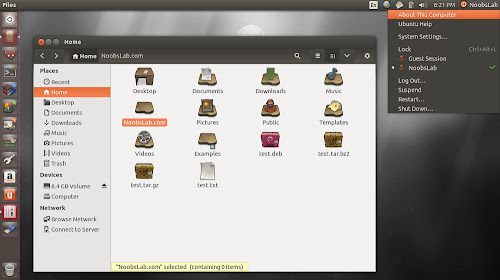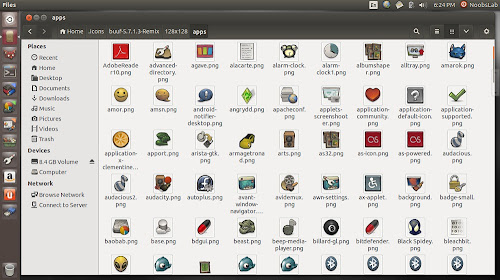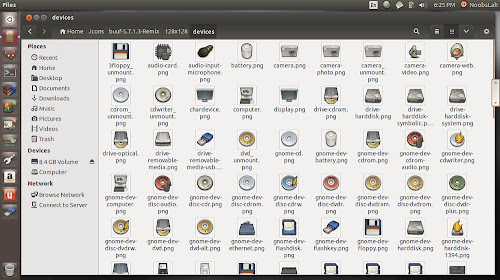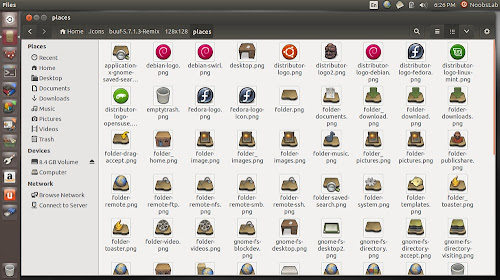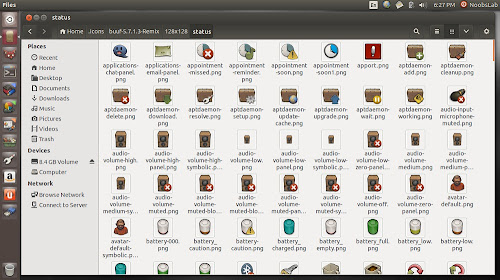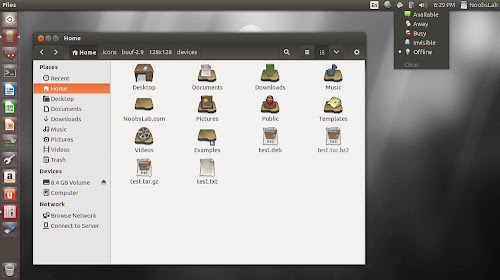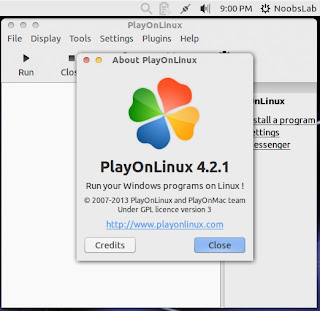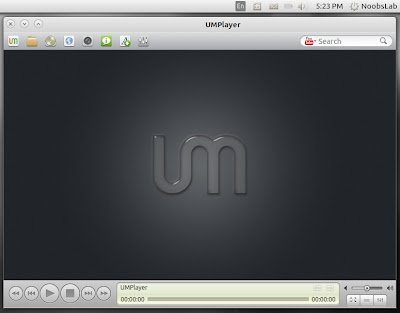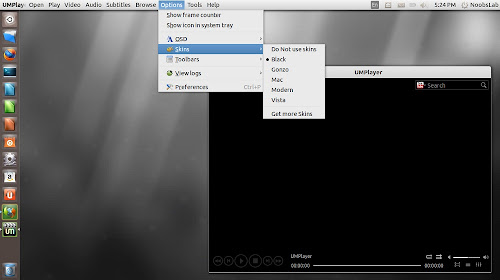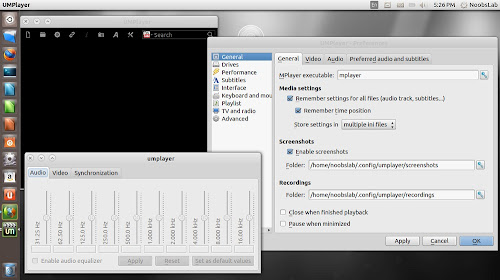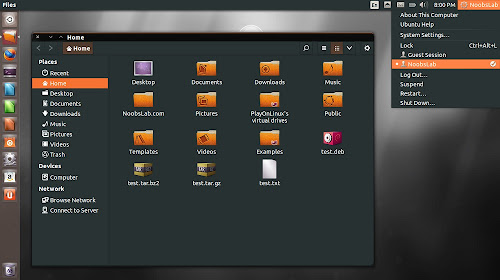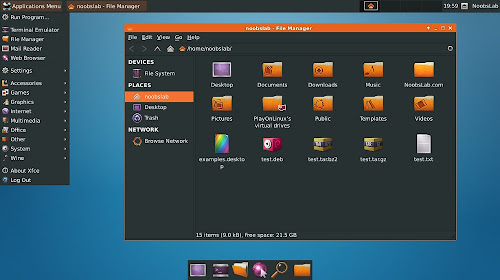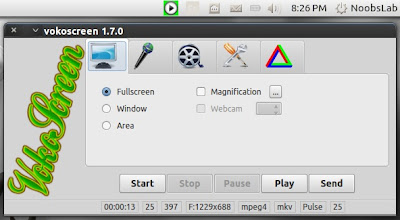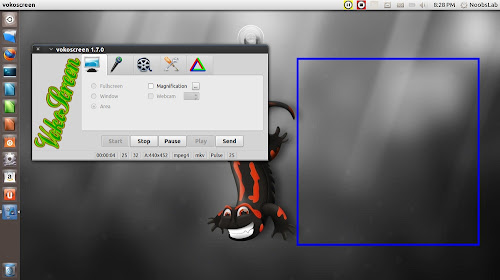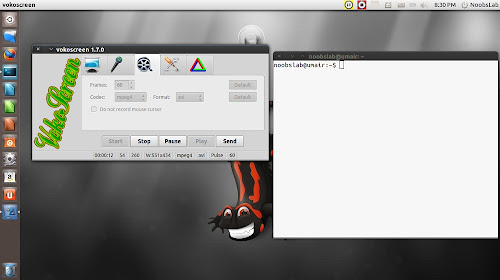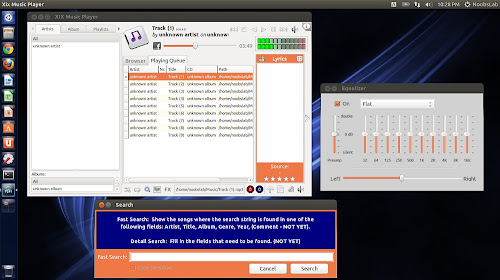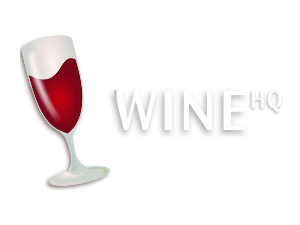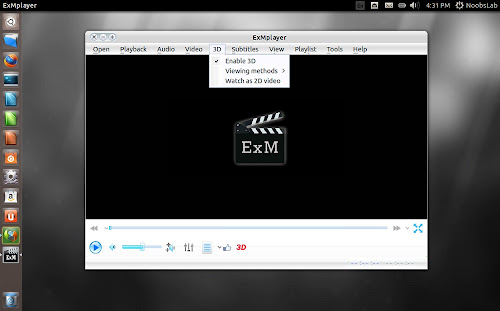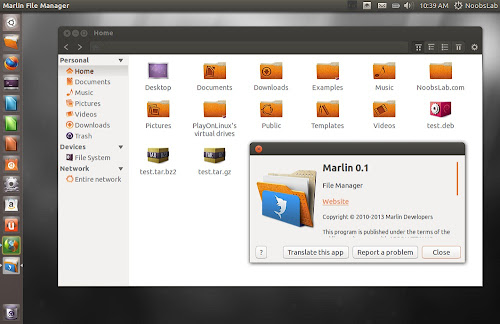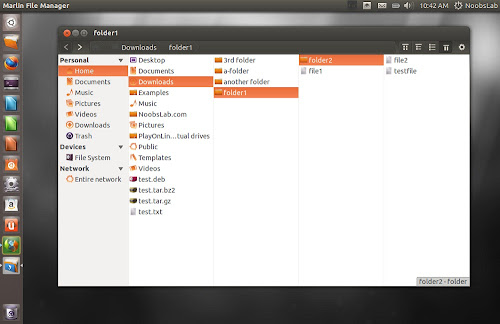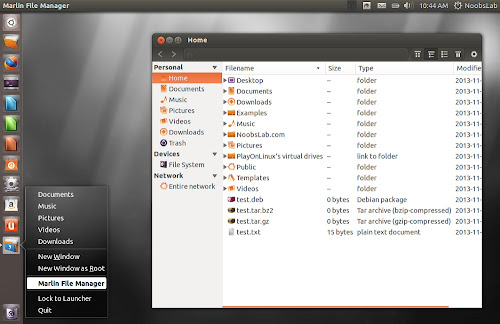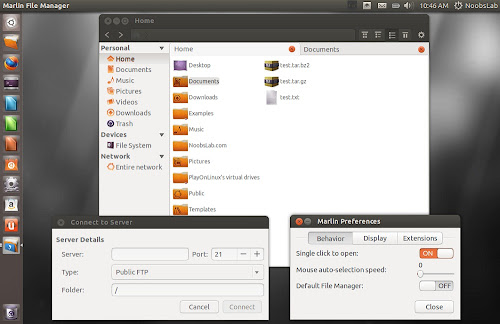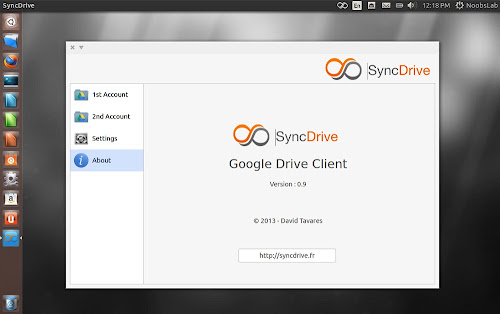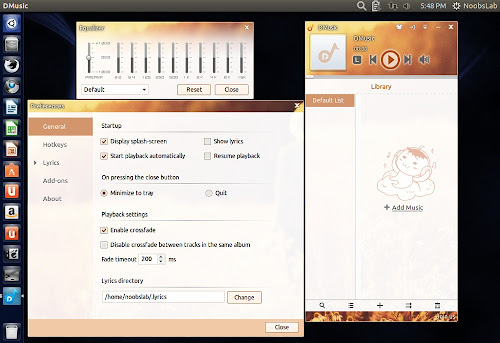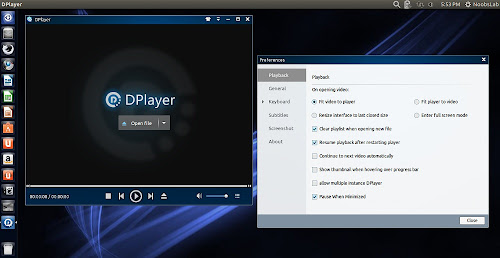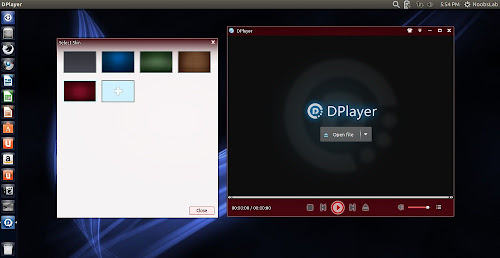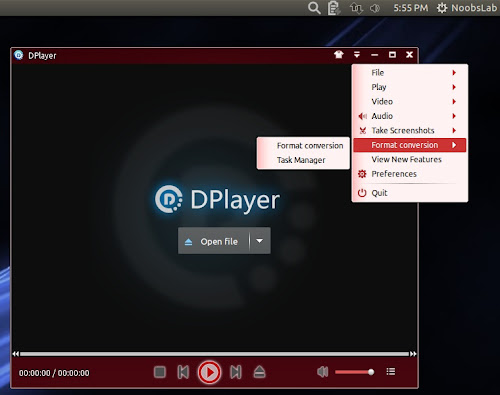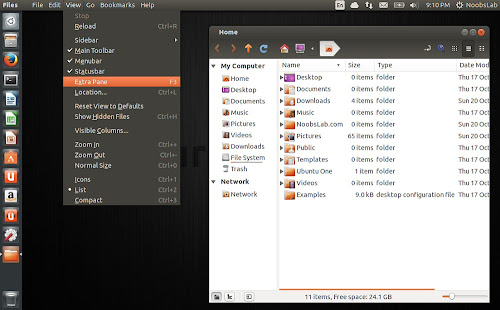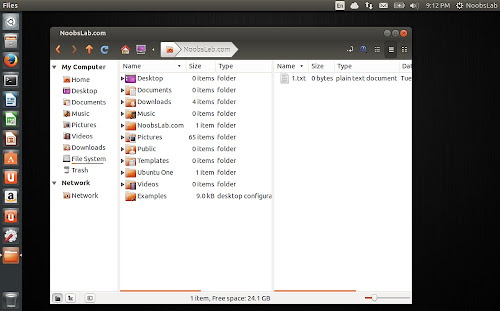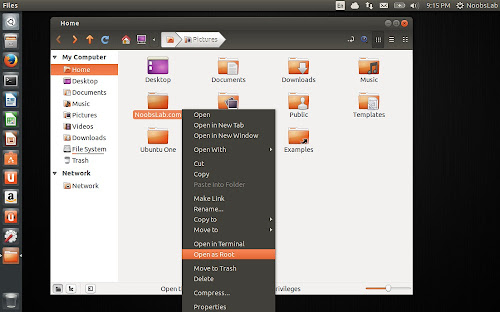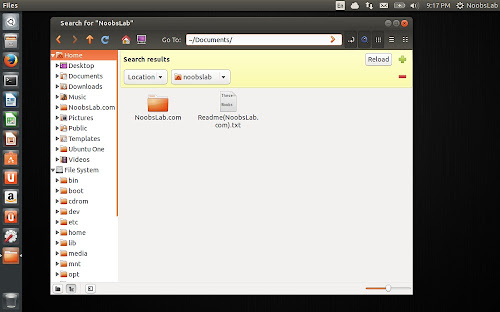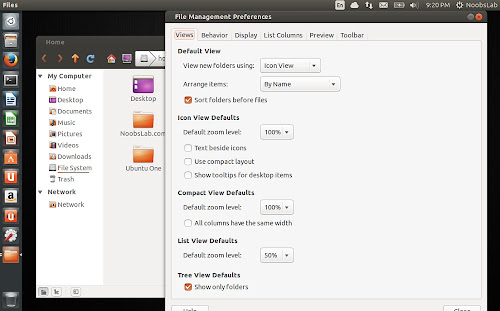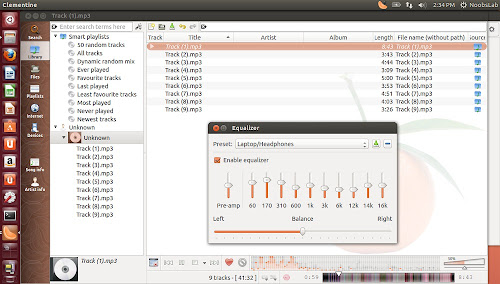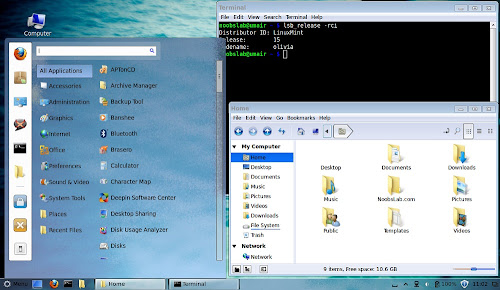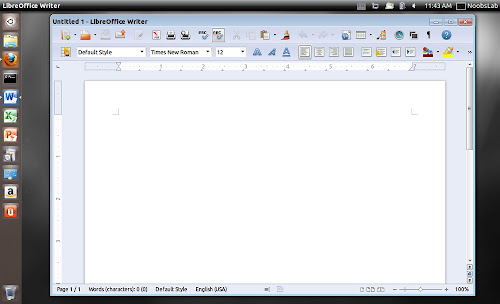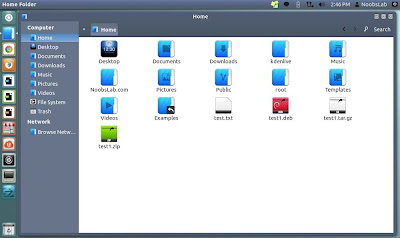Install latest Cinnamon in Ubuntu 13.10 Saucy/13.04 Raring/12.10 Quantal/12.04 Precise and Cinnamon 1.4 in Ubuntu 11.10 Oneiric/Linux Mint 12
Cinnamon is a GTK+-based desktop environment. It originally started as a fork of the GNOME Shell, which is a user interface and was initially developed by (and for) Linux Mint. Cinnamon provides many features, including: Desktop effects, including animations and transition effects; A movable panel equipped with a main menu, launchers, a window list and the system tray; Various extensions; Applets that appear on the panel; Overview with functions similar to that in GNOME Shell; and Settings editor for easy customization. It can customize: The panel, The calendar, Themes, Desktop effects, Applets, Extensions.
Mint team released new version 2.0.x of Cinnamon with new features and bugs fixes, theme improvements, enhancements to the bottom panel, also include cinnamon setting manager. In version 2.0, and similar to MATE or Xfce, Cinnamon is an entire desktop environment built on GNOME technologies. It still uses toolkits and libraries such as GTK or Clutter and it is still compatible with all GNOME applications, but it no longer requires GNOME itself to be installed. It now communicates directly with its own backend services, libraries and daemons: cinnamon-desktop, cinnamon-session and cinnamon-settings-daemon.
When Cinnamon reached to version 2.0.x it broke Unity desktop but today Cinnamon team released new update and all conflicts have been fixed with this release.
What's in this version:
Screenshots
To install Cinnamon in Ubuntu/other derivatives open Terminal (Press Ctrl+Alt+T) and copy the following commands in the Terminal:
That's it
Cinnamon is a GTK+-based desktop environment. It originally started as a fork of the GNOME Shell, which is a user interface and was initially developed by (and for) Linux Mint. Cinnamon provides many features, including: Desktop effects, including animations and transition effects; A movable panel equipped with a main menu, launchers, a window list and the system tray; Various extensions; Applets that appear on the panel; Overview with functions similar to that in GNOME Shell; and Settings editor for easy customization. It can customize: The panel, The calendar, Themes, Desktop effects, Applets, Extensions.
Mint team released new version 2.0.x of Cinnamon with new features and bugs fixes, theme improvements, enhancements to the bottom panel, also include cinnamon setting manager. In version 2.0, and similar to MATE or Xfce, Cinnamon is an entire desktop environment built on GNOME technologies. It still uses toolkits and libraries such as GTK or Clutter and it is still compatible with all GNOME applications, but it no longer requires GNOME itself to be installed. It now communicates directly with its own backend services, libraries and daemons: cinnamon-desktop, cinnamon-session and cinnamon-settings-daemon.
When Cinnamon reached to version 2.0.x it broke Unity desktop but today Cinnamon team released new update and all conflicts have been fixed with this release.
What's in this version:
- Better Edge-Tiling: Windows can now be tiled to corners and resized.
- Edge-Snapping: Snapping is the star of the show, almost as good as having multiple monitors.
- Sound Effects: Sound effects bring life to Cinnamon and make using it more fun.
- Better User Management: System administrators can configure groups again.
- Nemo Improvements: It's now trivial to associate applications or commands to MIME types.
- Other Nemo improvements: Nemo received a lot of UI, usability and performance improvements.
- System tray support for file operations: The File Operations window no longer disappears, it goes to system tray.
- Window manager improvements: Displays can be "set as primary".
- Better localization, date formats, centralized translations.
- Added support for LightDM user-switching and guest user sessions.
- Added support for MDM user-switching and MDM integration in the System Settings.
- Improved support for systemd/logind.
 |  |  |
 |  |  |
 |  |  |
To install Cinnamon in Ubuntu/other derivatives open Terminal (Press Ctrl+Alt+T) and copy the following commands in the Terminal:
That's it
Source: Cinnamon